Scale system UI on external monitor connection
- On scale 1 to 10, how hard we want to make it?
- Yes.
Please explain why changing those few lines took you so long.
– Your manager.
TL;DR
The reason
Ever since I bought a 4K display and started working from home more often, one thing has been bothering me - the need to change the system font size when I connect an external display. This reduces the value of having a 4K monitor, but the convenience to my eyes outweighs the fact that some might think otherwise. All of the below I applied on Ubuntu 22.04, your system may behave a little differently, or not.
Disclaimer: I’m not, by any mean, an expert in all of this so take this with a grain of salt.
The journey
KISS my hand or Keep It Simple Stupid by hand
The simplest approach the one could use would be create a couple of keyboard shortcuts with:
gsettings set org.gnome.desktop.interface text-scaling-factor N
where N is a number meaning “scale font Nx times”.
That will work, but… I don’t know about you, but I, as a piece of biomass, was created to do something meaningful, like spending a few days to deliver this solution and not wasting those precious milliseconds on pressing stupid buttons every time.
Automate or die
Some theory. To see connected monitors and their resolutions you could utilize xrandr, wlr-randr or similar tools. I don’t want to rely on third party, so let’s go directly with drm:
# gives you available resolutions for a specific device
cat /sys/class/drm/card0-HDMI-A-1/modes
# list of resolutions for all HDMI connected devices
cat /sys/class/drm/card*HDMI*/modes
# most general, all devices connected somehow
cat /sys/class/drm/card*/modes
The command will give you an unsorted list (contains duplicates) of all resolutions for all connected monitors, including the default one:
1600x900
1280x720
3840x2160
3840x2160
3840x2160
2560x1440
Unlike the xrandr output, here we don’t have a mark against current active resolution. In this implementation I’ll assume the biggest one across all the monitors is the active one, because as a software developer I know my assumptions are always right 🤪.
Shell scripting always makes me cry happy!
Applying that knowledge we could write next script on-external-display-connection.sh:
#!/usr/bin/env bash
MIN_TARGET_X_RESOLUTION=3840 # 4K
TARGET_SCALE_FACTOR=1.5
SCALE_FACTOR=1
### detect if there is any display with >=4K is connected
# shellcheck disable=SC2013
# get all active modes > unique > split and take only horizontal res > sort max to min > get top 1
XRES=$(cat /sys/class/drm/card*/modes | uniq | cut -d 'x' -f 1 | sort -bnr | head -1)
if [ "$XRES" -ge $MIN_TARGET_X_RESOLUTION ]; then
SCALE_FACTOR=$TARGET_SCALE_FACTOR
fi
### apply defined scale factor system-wide
### capturing real user BUS env var for a reason https://stackoverflow.com/questions/20292578/setting-gsettings-of-other-user-with-sudo
sudo -u 'your_user' DBUS_SESSION_BUS_ADDRESS="unix:path=/run/user/1000/bus" gsettings set org.gnome.desktop.interface text-scaling-factor "$SCALE_FACTOR"
logger "$0 system UI font scaling factor was set to $SCALE_FACTOR"
And make it executable chmod u+x on-external-display-connection.sh.
Key moments:
- Pipeline in XRES variable is doing one simple thing: takes our list -> filters it to have only unique values -> for each value in the list splits it by “x” char and takes only left side of the split -> sorts numerically -> takes the 1st place. As result we get biggest horizontal resolution across all connected displays. Then we conditionally check if that resolution is big enough to trigger our desire to increase the font.
- gsettings part is already described, ignore sudo and DBUS part for now.
How to run it? Some basic choices come to mind:
- Keyboard shortcut. Again, only if you’re a hard worker :-)
- Add it to CRON or systemd, execute every X seconds, once the modes list change - scale factor will be applied.
Well, the first option unworthy of me as a person, the second one is a waste of computer resources.
U dev
Isn’t it supposed to be “Ur dev”? I’m so bad with that text messages slang.
Moving forward. Internal feeling suggests that there should be some sort of event that fires on an external display connection. Basic googling shows that we have udev that fires change event once we plug in the display.
See it yourself udevadm monitor -puk and plug in/out the cable. You’ll see 2 events - one from kernel and one from udev (unless you have Nvidia), we’ll focus on the latter one.
UDEV [18128.171280] change /devices/pci0000:00/0000:00:02.0/drm/card0 (drm)
ACTION=change
DEVPATH=/devices/pci0000:00/0000:00:02.0/drm/card0
SUBSYSTEM=drm
HOTPLUG=1
DEVNAME=/dev/dri/card0
DEVTYPE=drm_minor
SEQNUM=4975
USEC_INITIALIZED=5544009
ID_PATH=pci-0000:00:02.0
ID_PATH_TAG=pci-0000_00_02_0
ID_FOR_SEAT=drm-pci-0000_00_02_0
MAJOR=226
MINOR=0
DEVLINKS=/dev/dri/by-path/pci-0000:00:02.0-card
TAGS= ...
CURRENT_TAGS= ...
The important parts of that list are action, subsystem, hotplug and, as you’ll see later, seqnum.
Let’s write a udev rule on-external-display-connection.rules as described here and there
SUBSYSTEM=="drm", KERNEL=="card[0-9]*", RUN+="/path/to/on-external-display-connection.sh"
and link it to udev rules dir
sudo ln -s path/to/on-external-display-connection.rules /etc/udev/rules.d/
Key moments:
.rulesextension is important- We used “==” and “+=” operators in the rule. That line basically tells udev - once conditions (sybsystem, kernel) are met, please run my script.
- Unlike other services udev doesn’t work with the user space config, so you have to use privileged user.
Now test. Plug / unplug the cable and it works, almost. In my tests the font scaled down on plug in and scaled up on unplug, which is completely opposite of what I want.
Why? IDK. Looks like order of execution is plug in -> event fired -> drm modes updated, meaning when our script executed the state of modes is not updated yet. Two potential solutions comes to mind:
- Inverse scale factor values in the script and don’t tell anyone, never. Would work if that weird udev behavior would be consistent, but it’s not, plus going this way will hunt you down in nightmares.
- Put something like
sleep 3in the script, basically wait for modes to be updated and then apply our logic. Bat idea also, since udev rule is a bad place for “long” running processes, they will be killed. (I’ll find a link that describes it and add it here)
Desperate already? No pain, no gain.
Remember you still can jump to the solution
Moving forward. It’s time to introduce a systemd service.
What we’re going to do is on udev event fired, instead of executing the script directly, we will delegate that part to systemd. I believe if I read all the docs and probably source code I’d understand “why”, but learning by doing is my credo (monkey want type, no think).
Here’s the systemd service file external-display.service
[Unit]
Description=Scale UI on external display connection
[Service]
Type=simple
User=your_user
ExecStart=/path/to/on-external-display-connection.sh
[Install]
WantedBy=multi-user.target
Link it to the corresponding directory:
sudo ln -s /path/to/external-display.service /etc/systemd/system/ or more conveniently sytemctl link external-display.service
And tell udev to run this service instead of our script by updating the rule:
ACTION=="change", SUBSYSTEM=="drm", KERNEL=="card[0-9]*", ENV{HOTPLUG}=="1", TAG+="systemd", ENV{SYSTEMD_WANTS}+="external-display.service"
Key moments:
- See systemd unit, device, service definition in additional reads
- Now
DBUS_SESSION_BUS_ADDRESS="unix:path=/run/user/1000/bus"part of the shell script comes to play. Short description: systemd runs as root, but changes UI settings in user space … so we tell it to use “user bus” to process that operation. More on that down below. - The udev rule slightly:
- Added more explicit conditions, like
ACTION=="change", AFAIK udev triggers only “change” event on monitor connection, so the solution should work without this condition, but better to be explicit then to through this again if something changes. Env varHOTPLUGis another condition for the same reasons - Also as the docs say systemd expects a rule to be tagged with a
systemdtag and the service name provided asSYSTEMD_WANTSVery cool and I like those smart hooks and events, looks very clean and unified. Let’s test it.
Ta-dam!
Nothing. Several attempts. Restart deamons, the system itself. Not a thing!
- Added more explicit conditions, like
At this point I feel like this guy
Greek gods. I just wanted to make a simple thing, why you’re doing this to me.
We don’t quit. We never quit. Again, again!
Out of desperation I started to read those forums threads more carefully and found HOTPLUG and SEQNUM
It seems a new instance of systemd unit file for each and every hotplug is needed.
Okay, systemd service docs mention Service Templates but how I suppose to know that hotplu expects new file each time… so frustrating. And I know I’ve already seen this approach in SO answers, but chose to ignore it for now, since if that’s a workaround around a bug, maybe it’s already fixed.
Following that approach we have:
150-on-external-display-connection.rules
ACTION=="change", KERNEL=="card0", SUBSYSTEM=="drm", KERNEL=="card[0-9]*", ENV{HOTPLUG}=="1", TAG+="systemd", ENV{SYSTEMD_WANTS}+="external-display@$env{SEQNUM}.service"
external-display@.service
[Unit]
Description=Scale UI on external display connection
[Service]
Type=oneshot
User=your_user
ExecStart=/path/to/on-external-display-connection.sh
Key moments
- “@” at the end of the name
Type=oneshotinstead of “simple”, there is slight difference- Lack of [Install] section. At this point we don’t really need it, since systemd service will be invoked by udev directly, I think it’s called “static” service in their terminology, but I could be mistaken. We likely will need “install” section as you see later.
on-external-display-connection.sh is the same
#!/usr/bin/env bash
MIN_TARGET_X_RESOLUTION=3840 # 4K
TARGET_SCALE_FACTOR=1.5
SCALE_FACTOR=1
### detect if there is any display with >=4K is connected
# shellcheck disable=SC2013
# get all active modes > unique > split and take only horizontal res > sort max to min > get top 1
XRES=$(cat /sys/class/drm/card*/modes | uniq | cut -d 'x' -f 1 | sort -bnr | head -1)
if [ "$XRES" -ge $MIN_TARGET_X_RESOLUTION ]; then
SCALE_FACTOR=$TARGET_SCALE_FACTOR
fi
### apply defined scale factor system-wide
### capturing real user BUS env var for a reason https://stackoverflow.com/questions/20292578/setting-gsettings-of-other-user-with-sudo
sudo -u your_user DBUS_SESSION_BUS_ADDRESS="unix:path=/run/user/{{ real_user_id }}/bus" gsettings set org.gnome.desktop.interface text-scaling-factor "$SCALE_FACTOR"
logger "$0 system UI font scaling factor was set to $SCALE_FACTOR"
All the files linked to appropriate places as described above.
Test it. Plug / unplug.
I’m gonna cry now, my beautiful baby… it said “daddy” 🤪
Old gods, such a relief! I was able to kill those disgusting seconds I’d have to spend on doing this manually, otherwise 😂.
All the code with automated installation can be found in this repo
As a parent you think your child is perfect, but as a software engineer you know you need more test cases.
So it works now, in runtime, let’s keep the cable connected and restart the machine and … it doesn’t work.
Several attempts, different systemd targets, nope.
TO BE CONTINUED…
Temporary summary
I really like the idea of hooking up into the system processes in this unified way. I wish tho that the documentation would be more explicit and maybe some examples?
At this point I devised a plan - I’m going to spend next 10 years on learning C and Linux internals, join the open source community and fix that SEQNUM behavior. Oh, that sweet revenge.
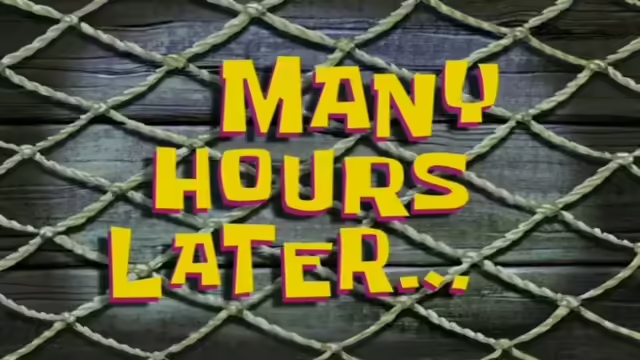
When theoretical physics meets practice
Did you know that we’re actually not touching anything, since that electron repulsion force prevents atoms from touching each other?
So feel free to hit that wall with your face as many times as you want, the pain is only in your imagination.
After first phase of implementation only 2 problems left:
- Udev based logic stops working after reboot
- If laptop rebooted and HDMI connected before the user login - the logic is not executed.
First problem drove me crazy for a while, but solution was very easy. I used a symlink for udev rule file, but I shouldn’t, so copying the rules file to /etc/udev/rules.d solved the problem.
I’ve seen “signs” about it during the journey - a Github issue that seemed resolved, no symlinks in rules.d, but I chose to ignore it because symlinks felt better (and I hope eventually they will work).
Second problem was another pain in the bottoms.
We use a “systemd service template” (see SEQNUM / HOTPLUG problem above) like external-display@.service with a simple content
[Unit]
Description=Scale UI on external display connection
[Service]
Type=oneshot
ExecStart=/path/to/on-external-display-connection.sh
to be invoked by udev event/rule, no [Install] section needed. And udev invokes it by passing SEQNUM like external-display@4587.service which makes that service unique, which is expected by hotplug. That works well, but on system boot you don’t have udev event, at least when an external display is already plugged in.
The most confusing part is that “systemd service template” can’t be enabled as a regular service so systemd could consider it active, but it can be started using glob (*) operator like systemctl start --all external-display@*.service. But if you replace start with enable it will do an interesting thing but without desired outcome.
After hitting a wall for a while I found myself very dumb and like “why trying to enable a template if you could use another service?”. And sure it works, added
[Install]
WantedBy=graphical.target
section to the service above, made a copy of it as a normal service under /etc/systemd/system/external-display-on-boot.service (no @ in the name) and enabled it with sudo systemctl enable external-display-on-boot and TA-DAA on reboot it started executing the logic.
Well, executing doesn’t mean it’s working, LOL, you wanted to escape from the hell so easy? No, no, stay with me.
On reboot you’ll see that logic is not applied, but journalctl -xeu external-display-on-boot.service shows that service actually was called and there’s intersting error:

Basically it tells us that the dir we are reading display resolutions from doesn’t exist. Nonsense, right? Well, not really.
Notice that we use WantedBy=graphical.target for the service run target and during the jorney we learned that there are 2 sets of targets - system and user ones.
By comparing output of systemctl list-units --type target and systemctl list-units --user --type target we can see there’s another target on the user side graphical-session.target.
And I’ve already tried to use it before, but without all the context/knowledge I build in my head now - it failed like a magic and I was desperate since I wasn’t able to google anything useful.
Example:
$> systemctl enable –user external-display.service
Created symlink /home/your_user/.config/systemd/user/multi-user.target.wants/external-display.service → /home/your_user/.config/systemd/user/external-display.service.
Unit /home/dev/.config/systemd/user/external-display.service is added as a dependency to a non-existent unit multi-user.target.
Long story short:
- Seems like “modes” populated only on user login (I guess it makes sense considering we’re working with user-side device)
- Seems like we need to use
graphical-session.targetuser target, meaning we have to move all the systemd services on the user side and work with them by passing--userparam likesystemctl --user ... - Then we do not need
User=in[Service]section of the service (it’s already removed in the example above since I copy-pasted the code from working solution) - We know that UDEV rule has 2 systemd related tags
SYSTEMD_WANTSandSYSTEMD_USER_WANTS, so we ned to change it to use the latter one systemctl --userworks with~/.config/systemd/userdir, but if you utilize systemd built-in commands likesystemctl --user link SERVICE,enableetc. all the files will be placed automatically.- I had some problems with running automation script as
sudowhich is needed because, unlikesystemd,udevrules need root access. Sosudo systemctl --user ...throws an error but gives you a solution right awaysudo systemctl --machine=YOUR_USER@.host --user .... - You do not need to use any Xauthority or DISPLAY as you see in other implementations, well at least you won’t need them for this task. Note to myself: Xauthority doesn’t live in the user home dir anymore, there is a command (google it) to get that file, since its name generated dynamically.
Applying all that knowledge I was able to build a working solution. Real TA-DAA here, no excuses.
Solution
All the code is in the this repo, you can use automation by calling setup.sh or check only systemd and udev dirs.
Summary
Well, I still like it.
As a software developer you feel this pain every day and you get use to it. On the other side I’m not DevOps, so unlikely I’d be able to monetize it.
Additional reads
udev
udev rules, blog post
systemd.unit
systemd.device
systemd.service
HOTPLUG and SEQNUM
Here’s a good discussion and visuals for targets
Here the guy says he mas able to run the service on graphical session target
RedHat’s guide not only about systemd, I’d need to read through most of the sections, looks useful.
Hotplugging with UDEV seems like it has explanations about udev internals. Nice, another read-it-later thing.
TODO:
- Check the grammar, neovim has some lsps for that.